ShowTable of Contents
Introduction
This article is part of the
XPages Extensibility API Developers Guide.
An XPages library is a packaged plugin containing extended controls to be added to the Domino Designer palette, the runtime functionality for those controls and any other extensions to the XPages runtime.
This article shows you step-by-step (with screenshots) how to install XPages libraries into Domino Designer and create applications using the new controls.
Enable plugin install
The first time you install any XPages library, you will need to enable the Install menu item in Domino Designer.
In the menu bar, select File - Preferences - "Domino Designer" and enable the check box "Enable Eclipse plugin install".

If the check box is not present, this is because the Domino administrator has configured a policy setting for the Notes Client to prevent installing plugins.
Install the update site
In the menu bar, select File - Application - Install... - "Search for new features to install" - Next.
If you have built the update site:
Select "Add Folder Location..." and browse to the update site.
If the update site is shared on a web server:
Select "Add Remote Location..." and enter the update site's URL.
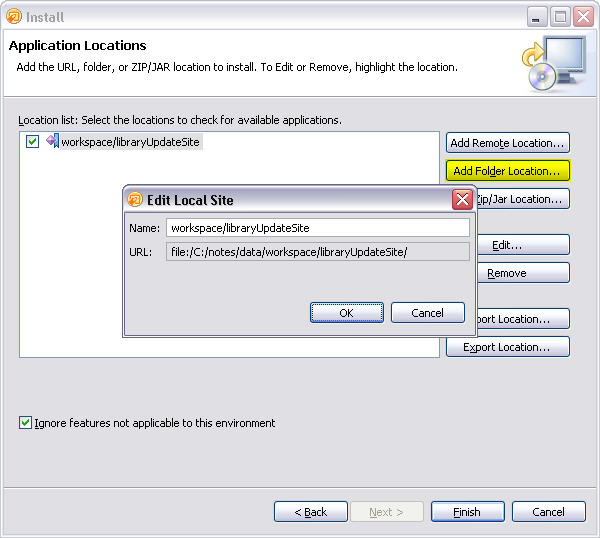
Toggle open the install location and select the feature to install.
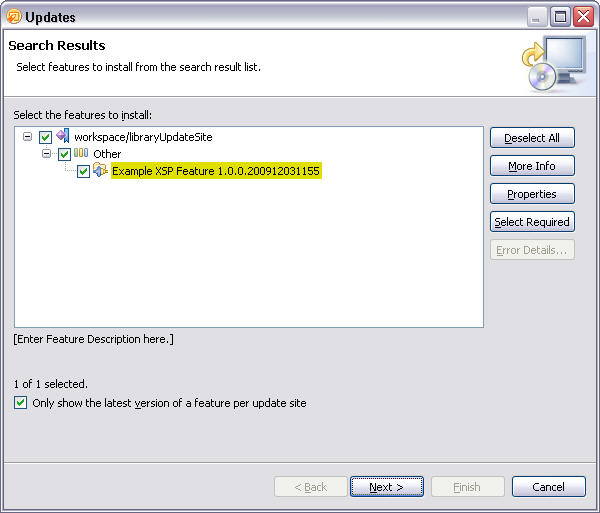
Select Next, accept the license agreement and Finish.
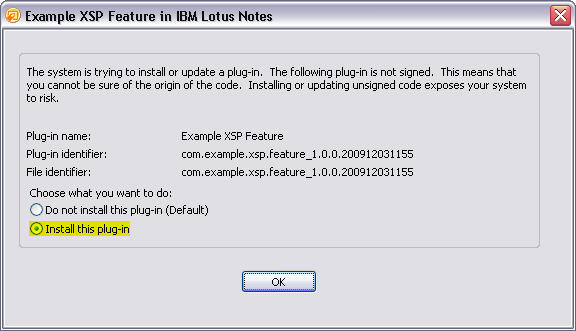
You will get a warning about installing an unsigned feature, select "Install this plugin" and OK.
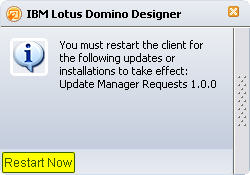
When Domino Designer prompts whether you want to restart, select "Restart Now".
To verify that the feature has installed, select File - Application - "Application Management...". It can also be uninstalled from that dialog.

To install later versions of the same plugin, use the Install dialog. However, the option "Search for updates of the currently installed features" doesn't seem to work so just use the "Search for new features to install" option again.
Create an application using the library control
Create a new application and XPage. In the Controls Palette, select "Other...".
Under "Extended Controls", select "Example Control" and OK.

You will be prompted with a dialog asking whether you want to make this application depend on the library. Select Continue.
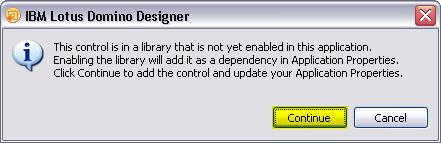
To view this dependency, open "Application Properties" and select the Advanced tab. Under the "XPage Libraries" section, the library's check box should be enabled.
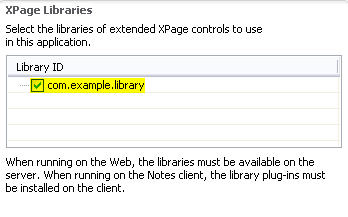
With this enabled, the application will give an error if you attempt to run it in an environment where the library is not present.
If the library is not present on the Domino Server or the Notes Client when you attempt to run the application, you will get the following error.
Unexpected runtime error
The runtime has encountered an unexpected error.
Exception
Cannot find the library com.example.library required by the application.
Preview in Notes
The Notes Client preview will work because you have manually installed the library into this Domino Designer install. You can use this preview for testing but your end users will use a different mechanism for installing the application into the Notes Client.
For end users, the library will be installed through the Widget Catalog. This is described in the article "
Deploying XPages Libraries".
Preview in Web Browser
In the absence of a Domino Server, it is possible to preview XPages in a web browser. However, any libraries that the application depends on must be deployed to the Notes Client install location under the directory:
"\data\domino\workspace\applications\eclipse"
The library's features and plugins must be copied into the respective directories under this path.